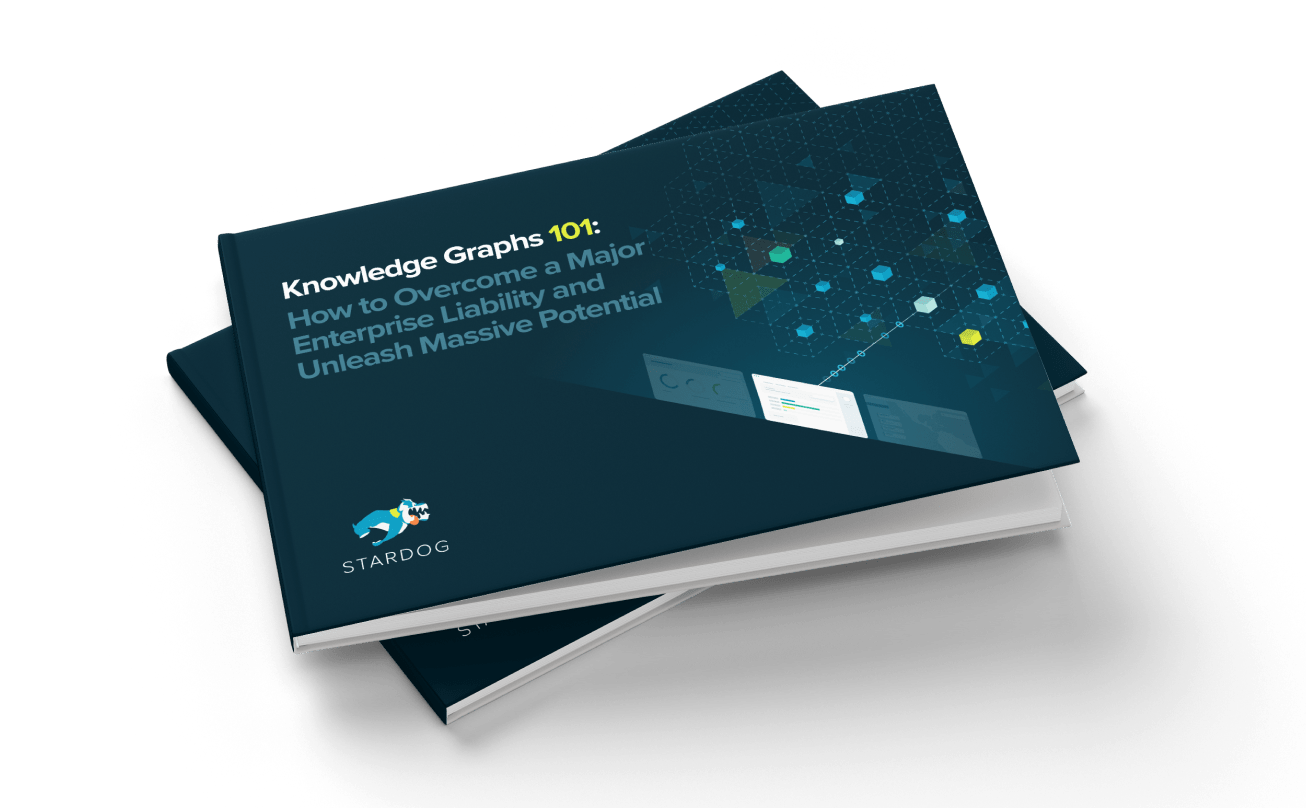Importing, Exploring, and Exporting your Data with Stardog Studio

Get the latest in your inbox

Get the latest in your inbox
The latest release of Stardog Studio includes three new features geared toward helping you import, explore, and export your data more easily: CSV Import, Data Exploration, and Data Export.
Studio now provides a “wizard”-like experience for quickly importing CSV data into Stardog. To get started, just choose a database under Studio’s “Databases” tab and click on “Import CSV.” Studio’s wizard will extract the headers (if any) from the CSV file you supply and will let you choose both a name for the class of data that the CSV represents (i.e.,the type of thing to which each row of the CSV corresponds) and the column that should be used for generating unique identifiers for instances of that class. To help you choose a truly unique identifier, the wizard will also show you just how distinct the data in each column of the CSV is, and will indicate whether or not the column you’ve chosen is likely to be a good one with respect to data integrity.
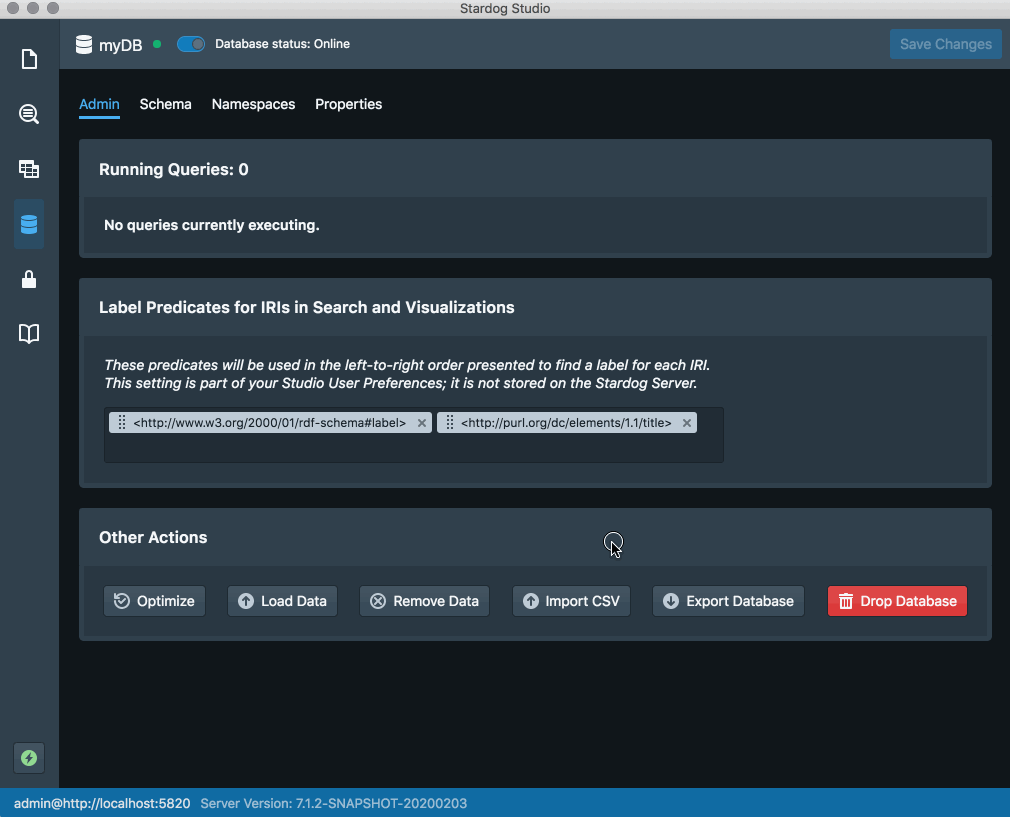
Now that you can easily import all of this new data into Stardog, you’re likely going to want a more simple way of exploring your data. Studio’s new Data Exploration tool is a simple interface for browsing through everything you’ve got inside your Knowledge Graph.
Data Exploration allows you to search and browse your data much like a standard web browser: you can search for any text across the databases, view all classes and properties, and click on links to navigate from classes to their instances, from instances to their properties, and more. The data browser tracks your navigation history so that you can get back to where you started, too, and it displays any images found in your data as images (rather than as text).
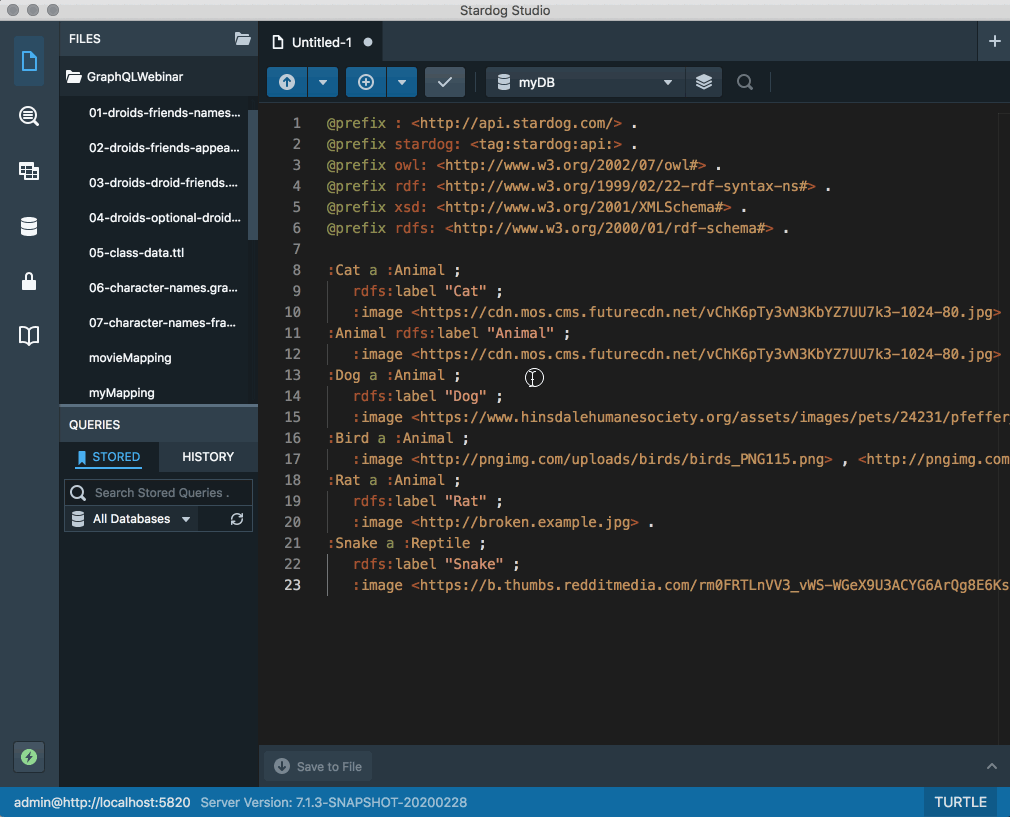
In Stardog, you can already export data from your Stardog databases to files. Now, Studio supports this capability directly. After selecting a database in the “Databases” tab of Studio, just click on “Export Database” to export to a file. You can choose to export the default graph or a particular named graph, and you can choose to export to JSON-LD, Turtle, XML, and more. This will help you to easily store backups and transfer data wherever you please.
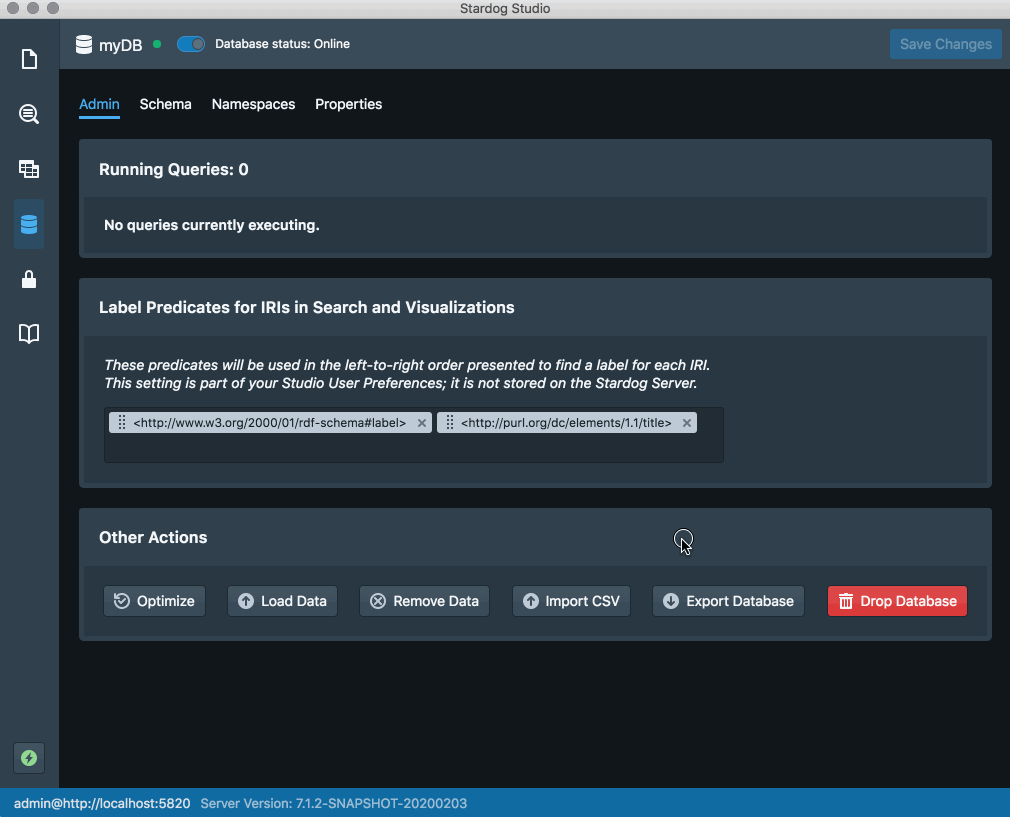
The Stardog Studio team is continually working on features to make it easier for you to unify data and see the value of the Knowledge Graph. Try Studio out for yourself today. If you have any feedback or suggestions, we would love to hear from you in our community forums!
How to Overcome a Major Enterprise Liability and Unleash Massive Potential
Download for free