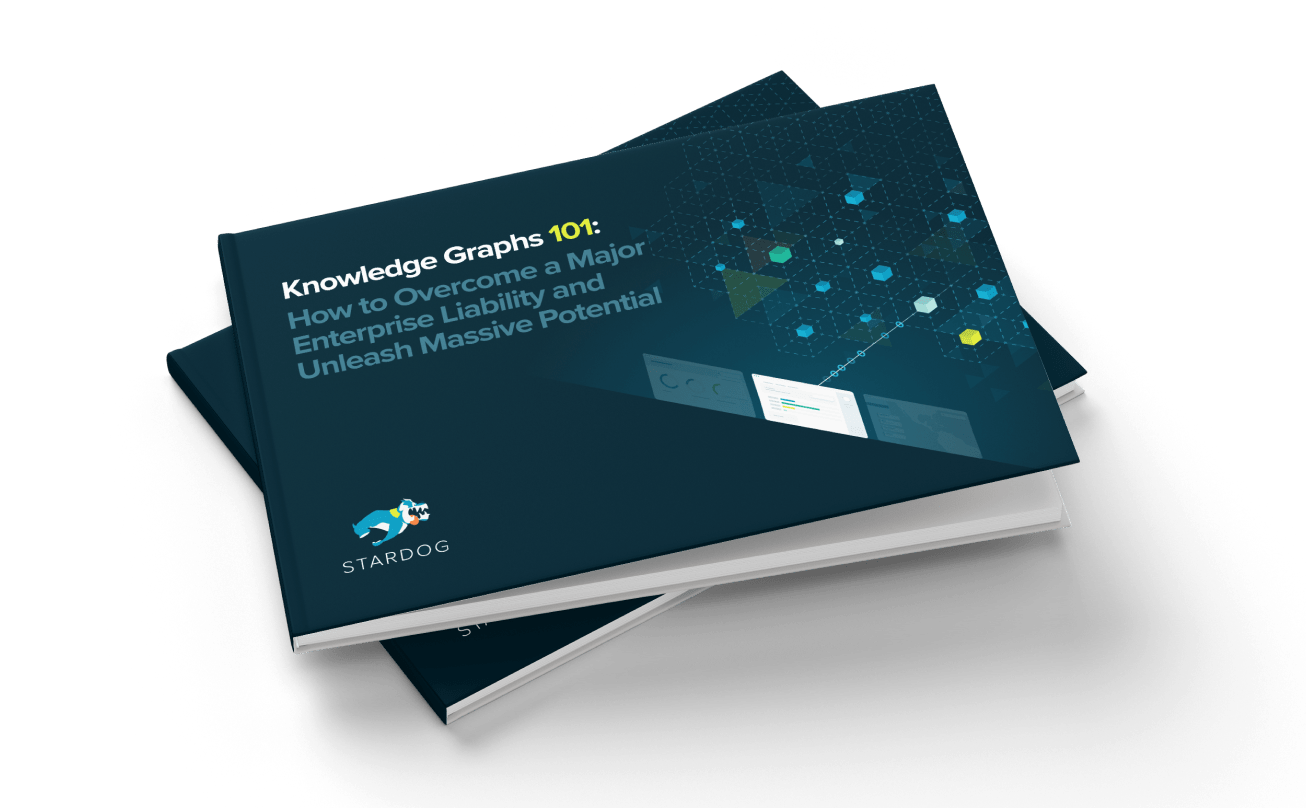Picture This: Visual Results in Studio

Get the latest in your inbox

Get the latest in your inbox
Data visualization has been a highly requested feature for Stardog, so we’re happy to announce that we’ve built Visual Results into Stardog Studio.
With support for both CONSTRUCT and DESCRIBE query results, you can quickly see and customize a visual representation of your graph to browse and explore your data.
To create your own visualization, start by running a CONSTRUCT or DESCRIBE query. Once your query has returned results, the Text and Visual toggle will appear to allow you to switch between view modes. Below you’ll find examples with Star Wars data that highlight some of the interactions and settings available.
Here we’ve executed a CONSTRUCT query to create an RDF graph of :Human nodes, the edges to their :friends, all :Planet nodes, and the edges between the :Planets and :friends. The graph is automatically arranged using a force-based layout to space the nodes by their edges, but you can fine-tune the positions of each individual node by clicking and dragging. To navigate around the graph, use the mouse wheel to zoom and click and drag the background to pan.
The DESCRIBE query above returns an RDF graph of all the outgoing edges of subjects that have the RDF type :Droid. The arrows of the edges indicate direction, so we see that :threepio is :friends with :artoo. Click on a node or edge to highlight it on the graph and view its information in the bottom panel. Focusing on a :Droid node highlights its edges and displays its RDF type and data-type properties, in this case :id, :name, and :primaryFunction. When an edge is focused, you can easily switch focus to one of its nodes or the edge RDF Type.
If you want to learn more about CONSTRUCT and DESCRIBE queries, check out the SPARQL Tutorials in Stardog Studio.
To set the color and captions for an RDF type, start by clicking on the RDF type to focus it. This will highlight all of the objects that share that type on the graph. You can then choose the color and caption for that RDF type from the bottom panel.
Fancy a lighter background or could do without the edge direction arrows? Find settings for those and more from the gear menu at the bottom right of your window.
Some of the enhancements to look out for in the future include starting a visualization from a SELECT query result, exporting your graph, and more visual customizations, but let us know in our community what features you think we should add!
How to Overcome a Major Enterprise Liability and Unleash Massive Potential
Download for free